What is Configuration Drift?
Configuration drift occurs when your live cloud infrastructure diverges from the state defined in your Infrastructure as Code (IaC) repositories. Cloudgeni’s Configuration Drift feature helps you detect these discrepancies automatically and provides AI-powered remediation suggestions to keep your infrastructure in sync.What Configuration Drift Provides
- Automated drift detection between IaC definitions and live cloud resources
- Scheduled monitoring with customizable frequency
- Manual scan capabilities for on-demand drift detection
- AI-powered remediation suggestions to fix detected drifts
- Automated pull request creation for seamless drift resolution
- Comprehensive drift analytics and reporting
Initial Setup
Setting up configuration drift monitoring is a three-step process that takes just a few minutes to complete.Step 1: Select IaC Repositories
Step 1: Select IaC Repositories
First, you’ll need to connect the Infrastructure as Code repositories that define your cloud infrastructure.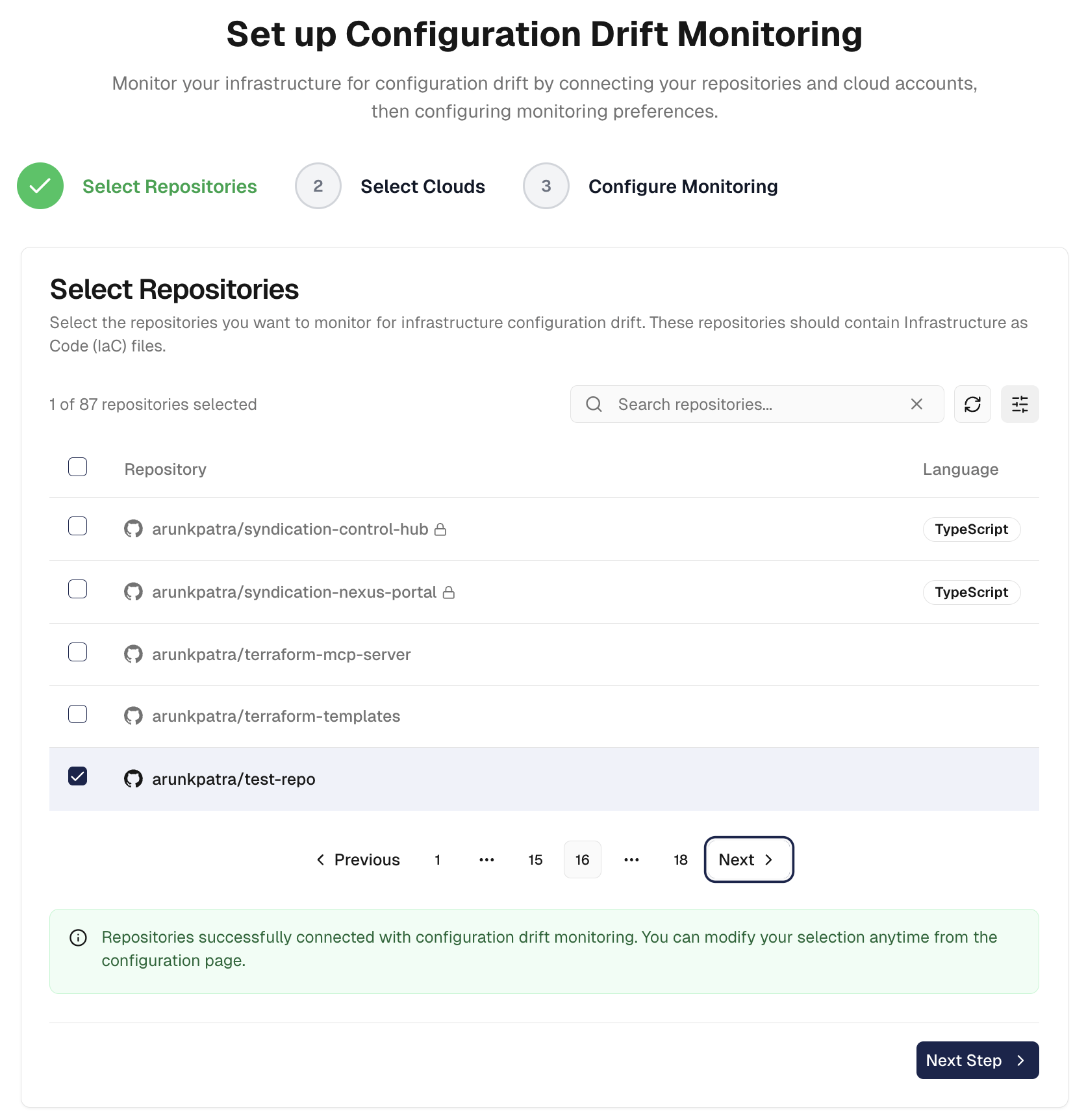
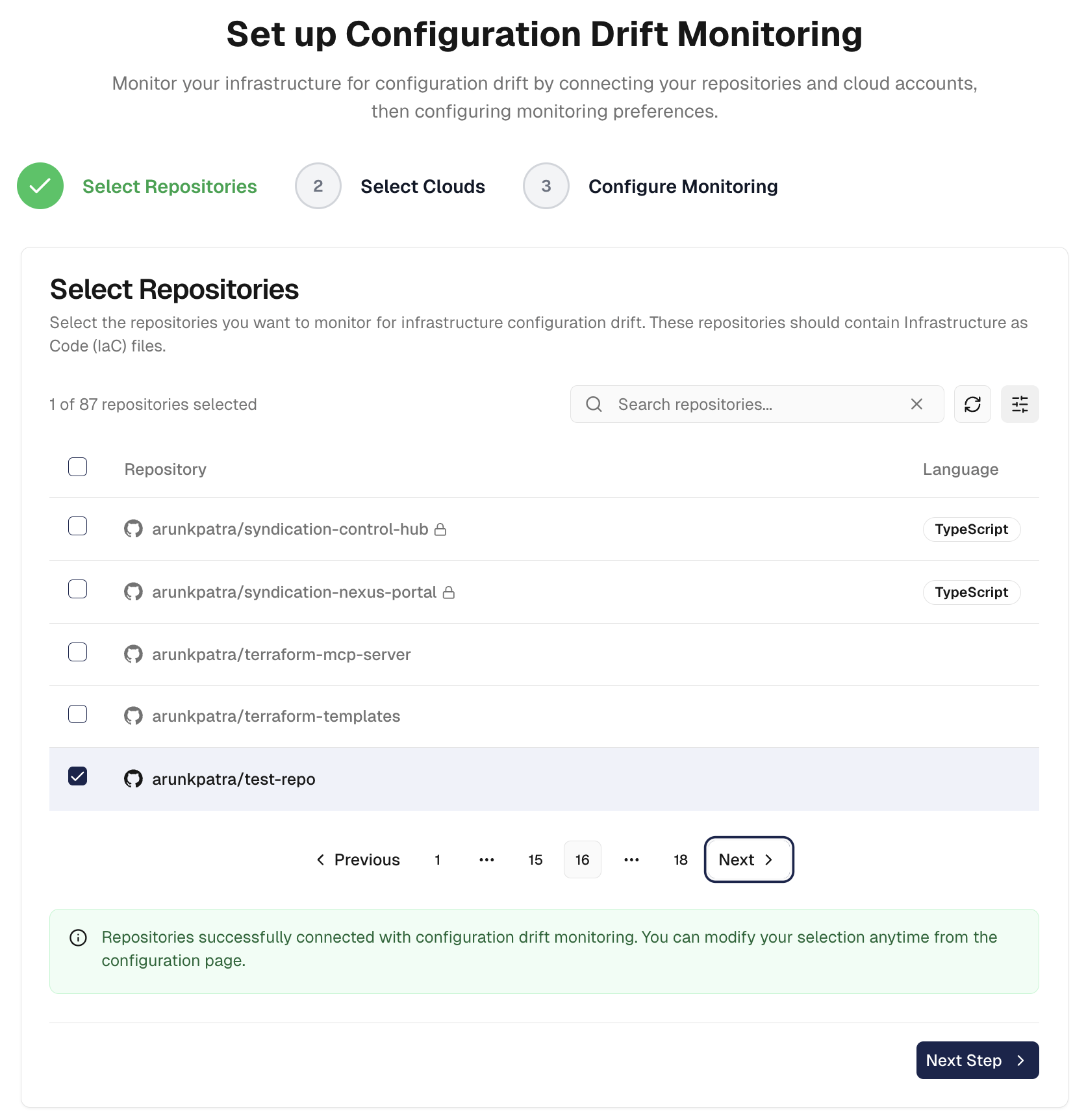
- Navigate to
Compliance→Configuration Driftin your Cloudgeni dashboard - On the
Select Repositoriesstep, select the repositories you want to monitor - Select from supported IaC formats:
Terraform (.tf files)
Azure Bicep (.bicep files)
Terragrunt configuration files
- Choose which repositories that back your cloud infrastructure
- Click
Save & Continue
You can monitor multiple repositories and different IaC formats simultaneously. Each repository will be scanned according to your monitoring schedule.
Step 2: Select Cloud Accounts
Step 2: Select Cloud Accounts
Next, choose the cloud accounts where your infrastructure is provisioned.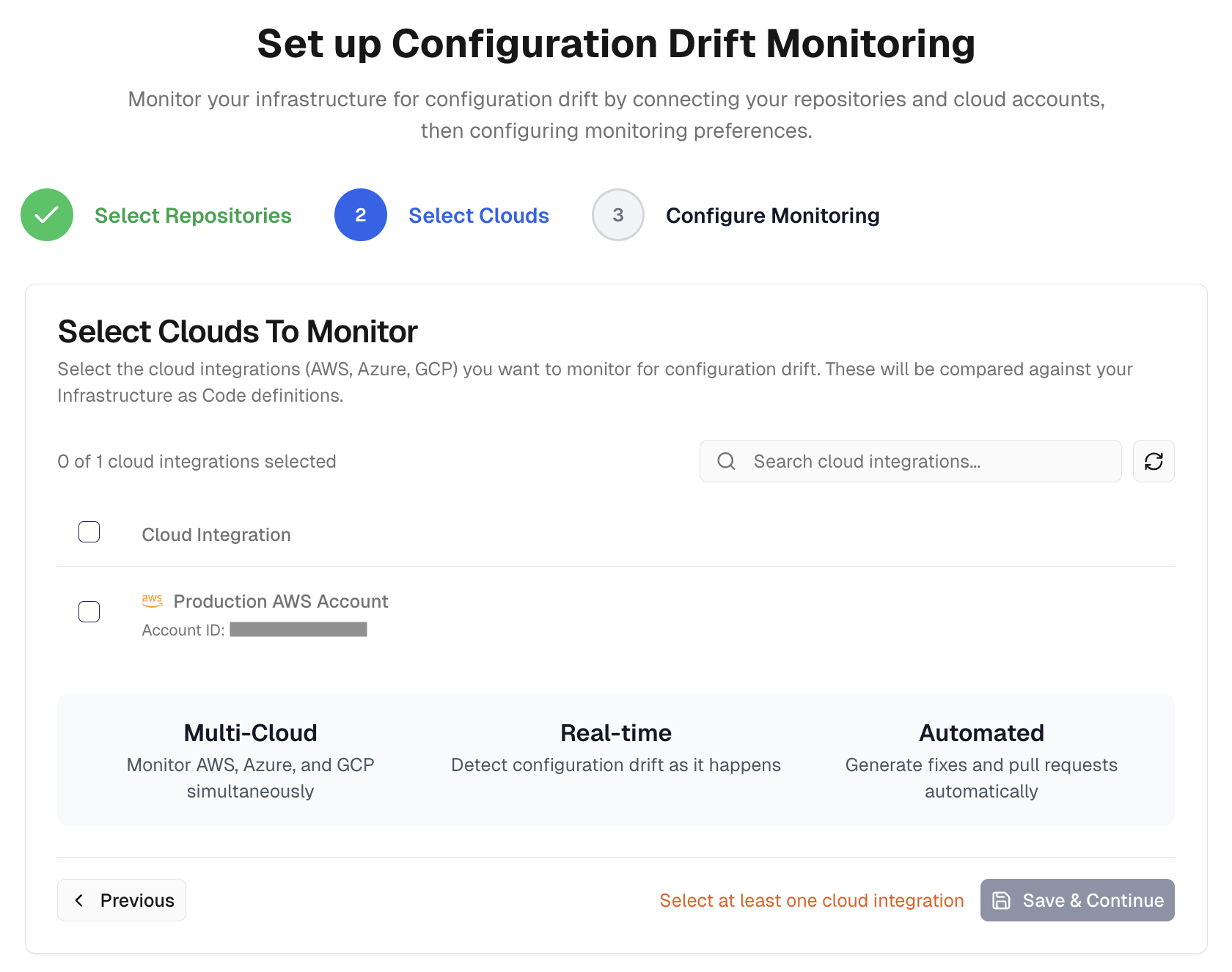
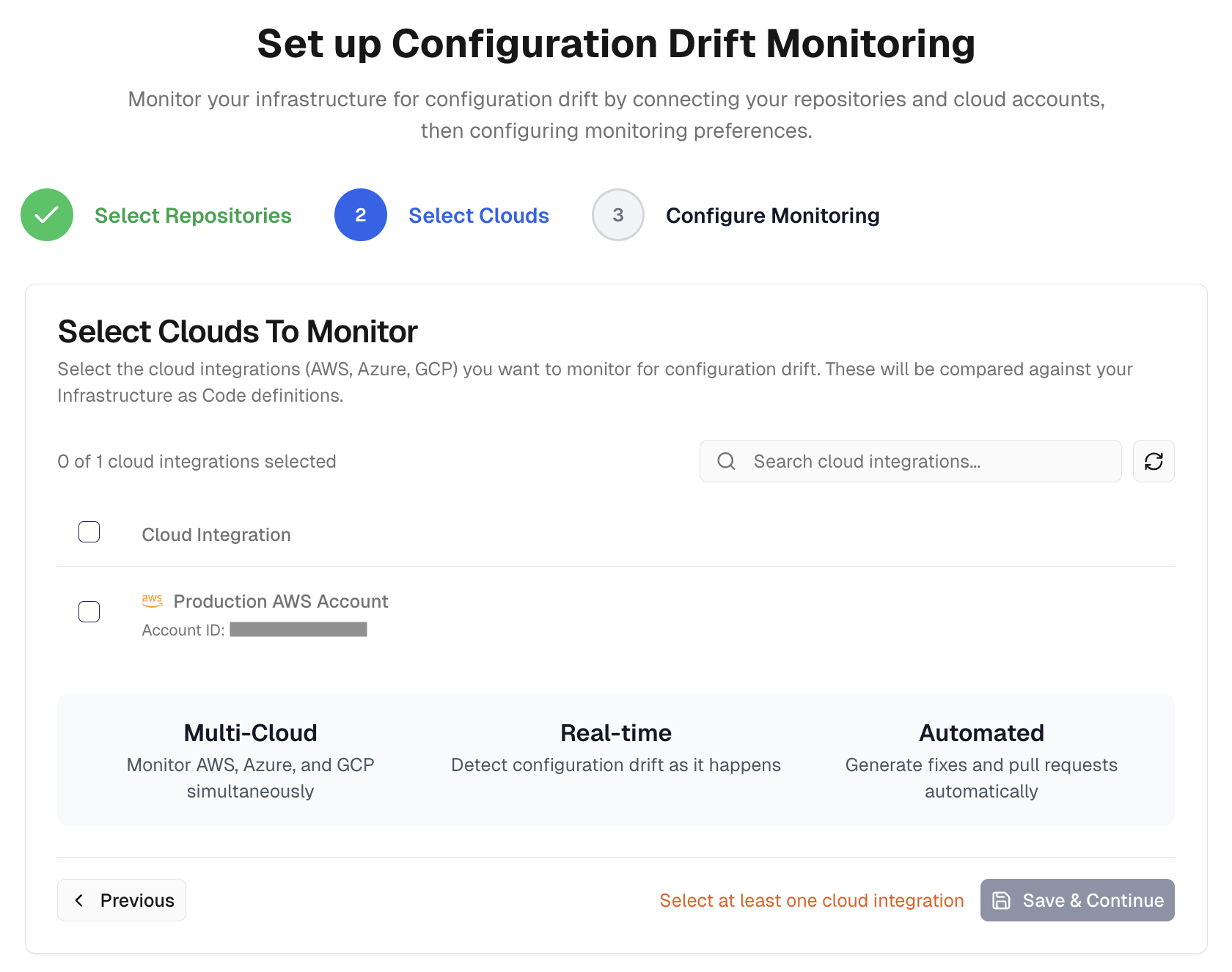
-
On the
Select Cloudsstep, select the cloud accounts you want to monitor -
Select your cloud provider:
Amazon Web Services (AWS)
Microsoft Azure
Google Cloud Platform (GCP)
- Add multiple accounts if your infrastructure spans across different cloud accounts
-
Click
Save & Continueto complete the connection
Step 3: Configure Monitoring Settings
Step 3: Configure Monitoring Settings
Finally, set up your drift monitoring preferences and schedule.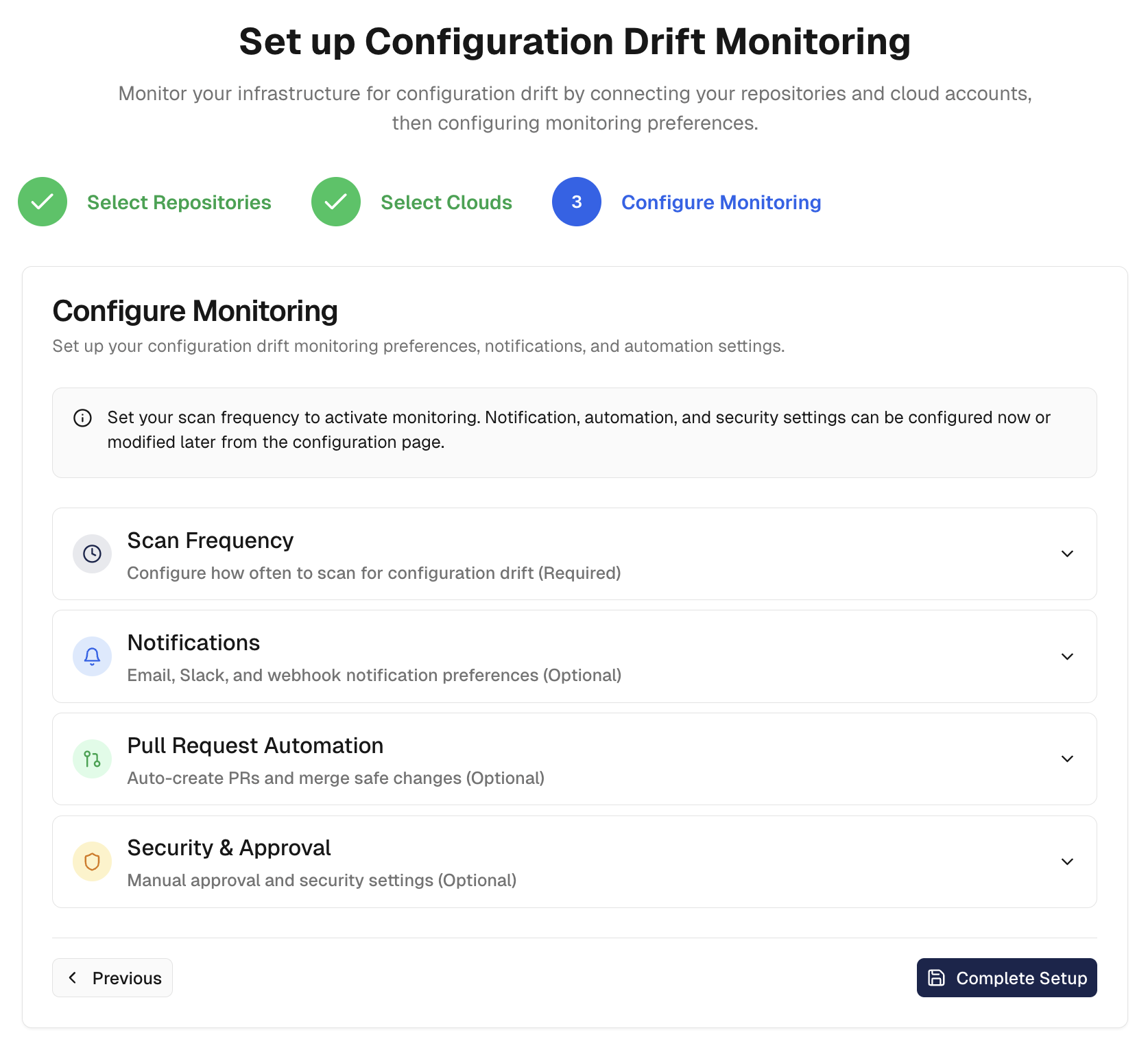
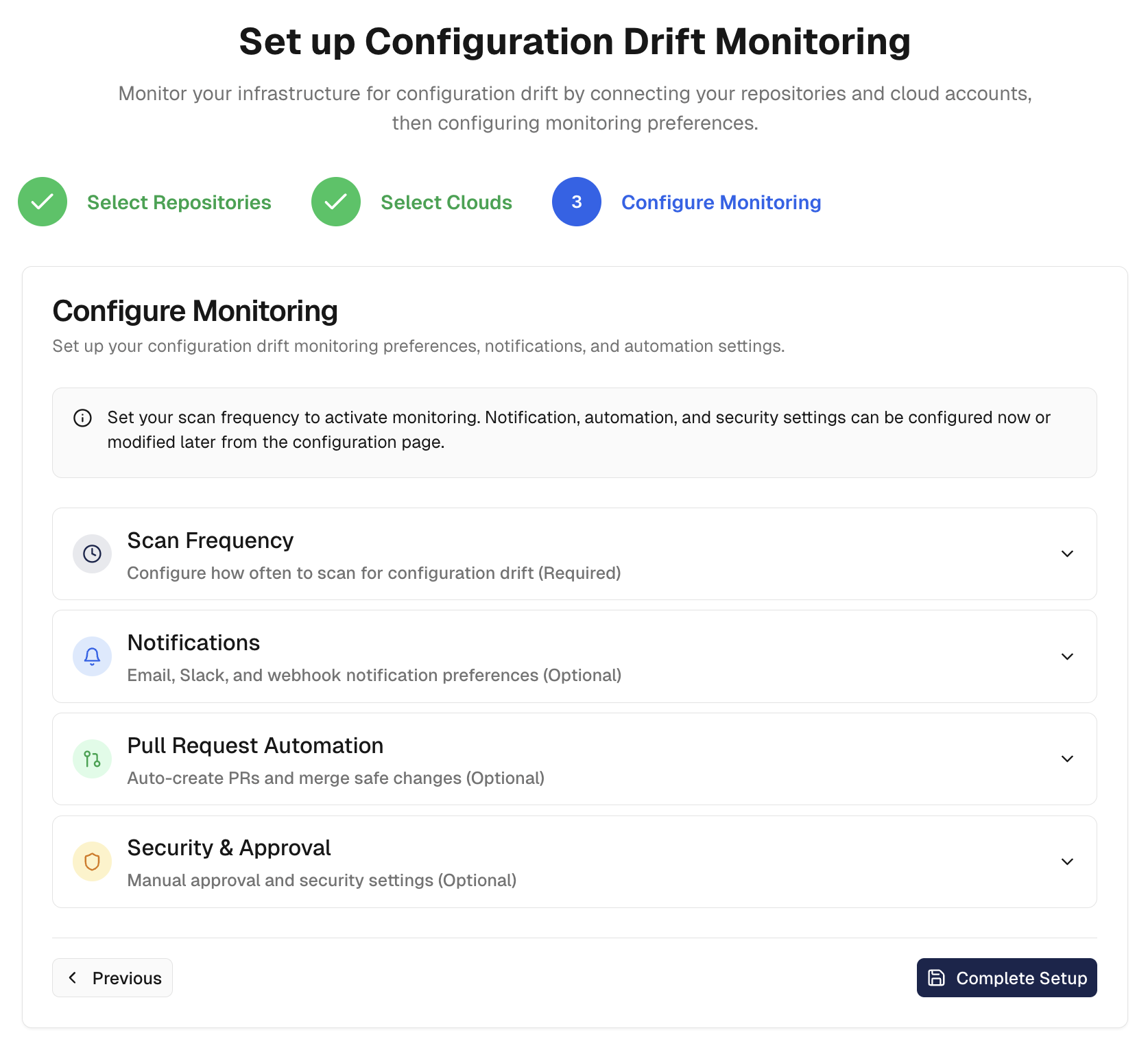
Scan Frequency
Choose how often Cloudgeni should scan for configuration drift:
Hourly- Scan every hour for immediate drift detectionDaily- Daily scans to catch drift early while minimizing noise (default)Weekly- Weekly scans for less critical environmentsMonthly- Monthly scans for stable environmentsManual- Manually trigger scans on demand
Notification Preferences
Configure how you want to be notified about detected drift:
Email- Receive email alerts when configuration drift is detectedSlack- Send notifications to your Slack workspaceWebhook- Send HTTP webhooks to your custom endpoints
Pull Request Automation
Automatically create pull requests to fix detected drifts:
Auto-create Pull Requests- Automatically create PRs with fixes for detected driftAuto-merge Safe Changes- Automatically merge low-risk fixes after validation
Security & Approvals
Manual approval and security settings:
Always Require Manual Approval- Require human review before applying any fixesAsk for Repository Selection on Manual Trigger- Prompt user to select specific repositories when manually triggering scans
Complete Setup to activate drift monitoring with your configured settings.You can always change your settings on the
Configuration tab of the Configuration Drift page.Using the Configuration Drift Dashboard
Once setup is complete, access your drift monitoring dashboard to view and manage detected configuration drift.Accessing the Dashboard
Navigate toCompliance → Configuration Drift in your Cloudgeni dashboard to access:
Configuration Drift Dashboard
- Active Drift Count across all monitored repositories and cloud accounts
- Monitoring Status for your organization
- Connected cloud accounts and repositories
- Recent drifts detected in your infrastructure
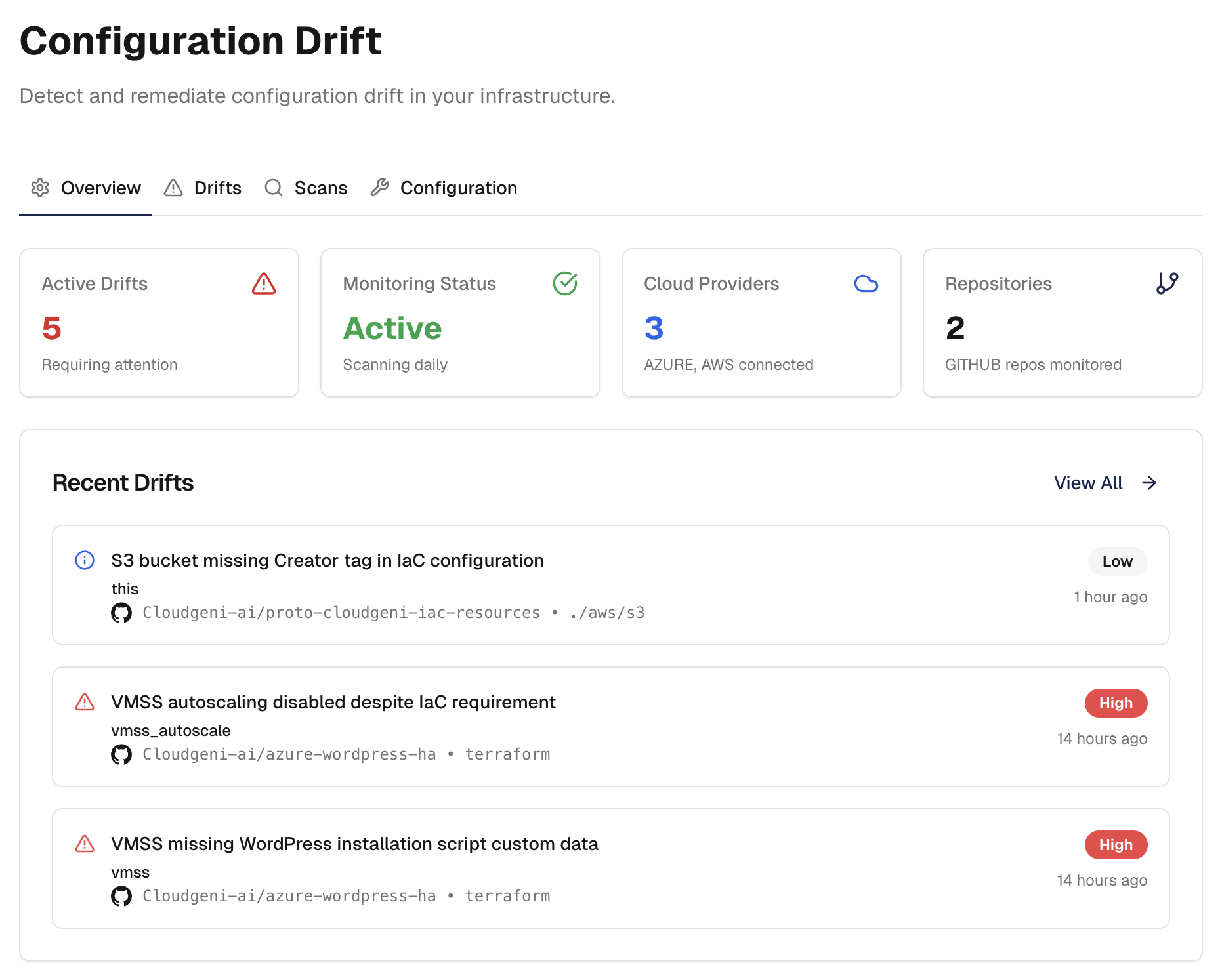
Running Manual Scans
While scheduled scans run automatically, you can trigger manual scans anytime:- Navigate to the
Scanstab - Click
Scan
You can view your scan history in the
Scans tab.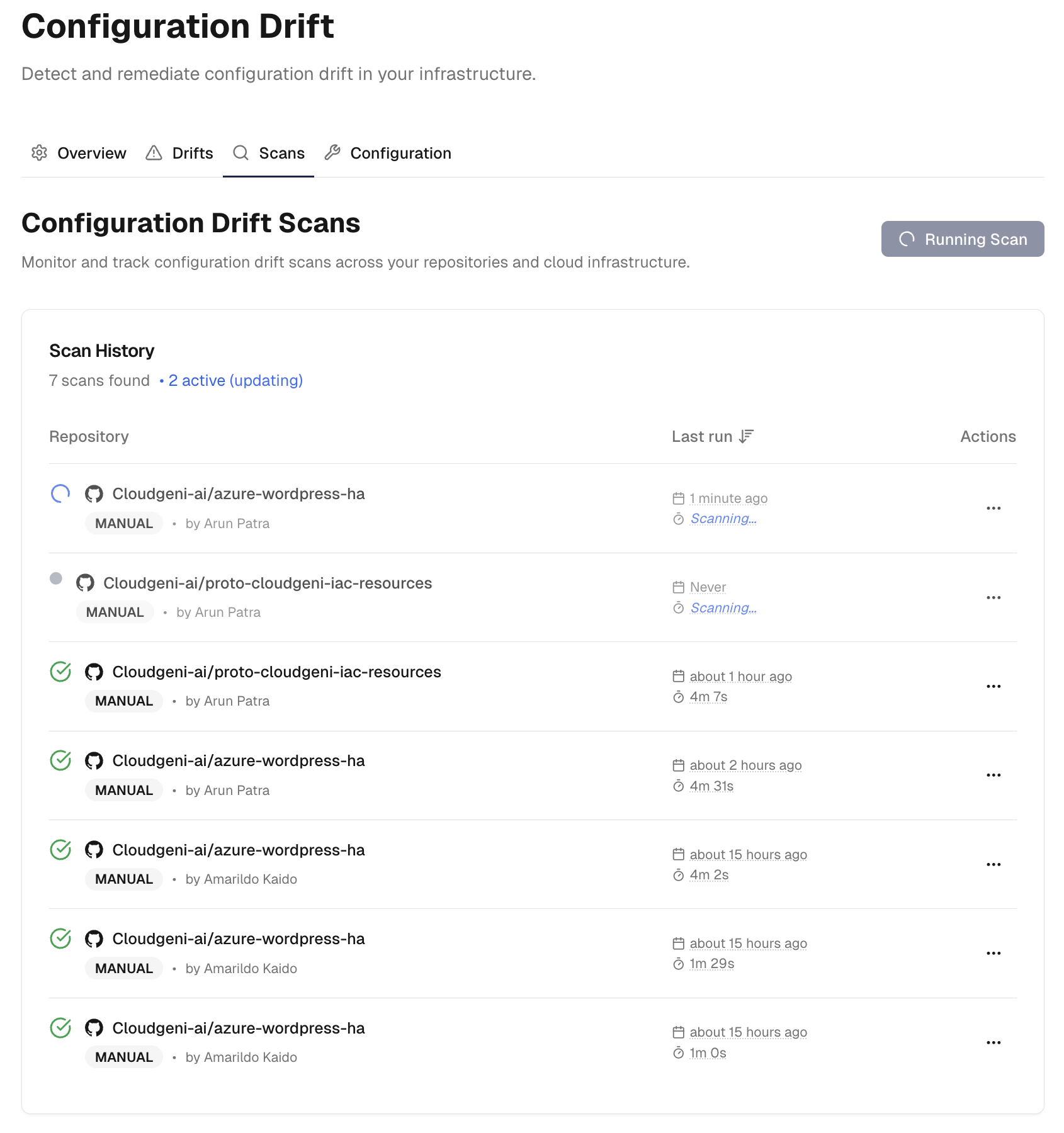
Viewing Drifts
TheDrifts tab shows all detected configuration drifts:
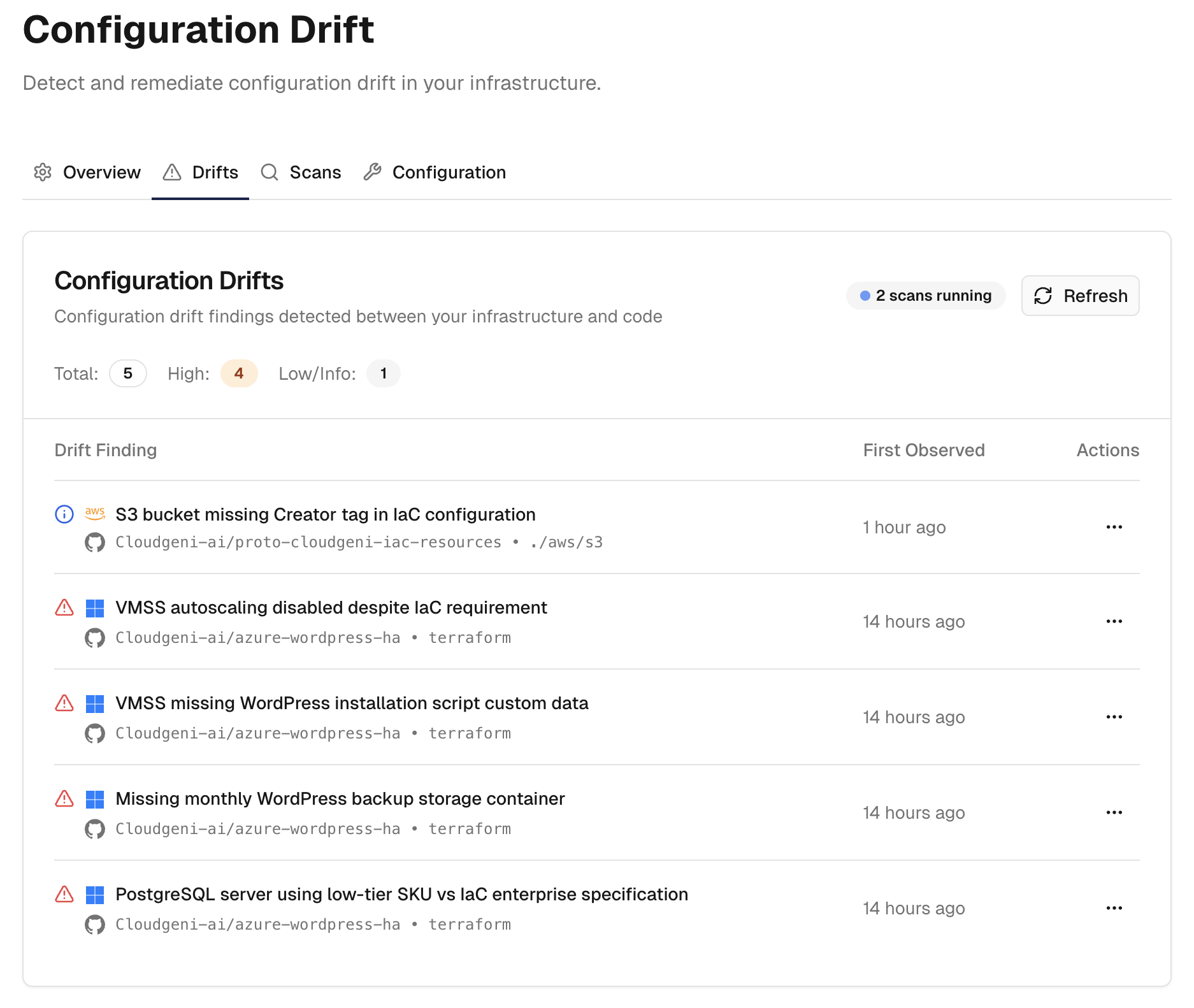
Viewing Drift Details
Click on any drift item to see comprehensive details: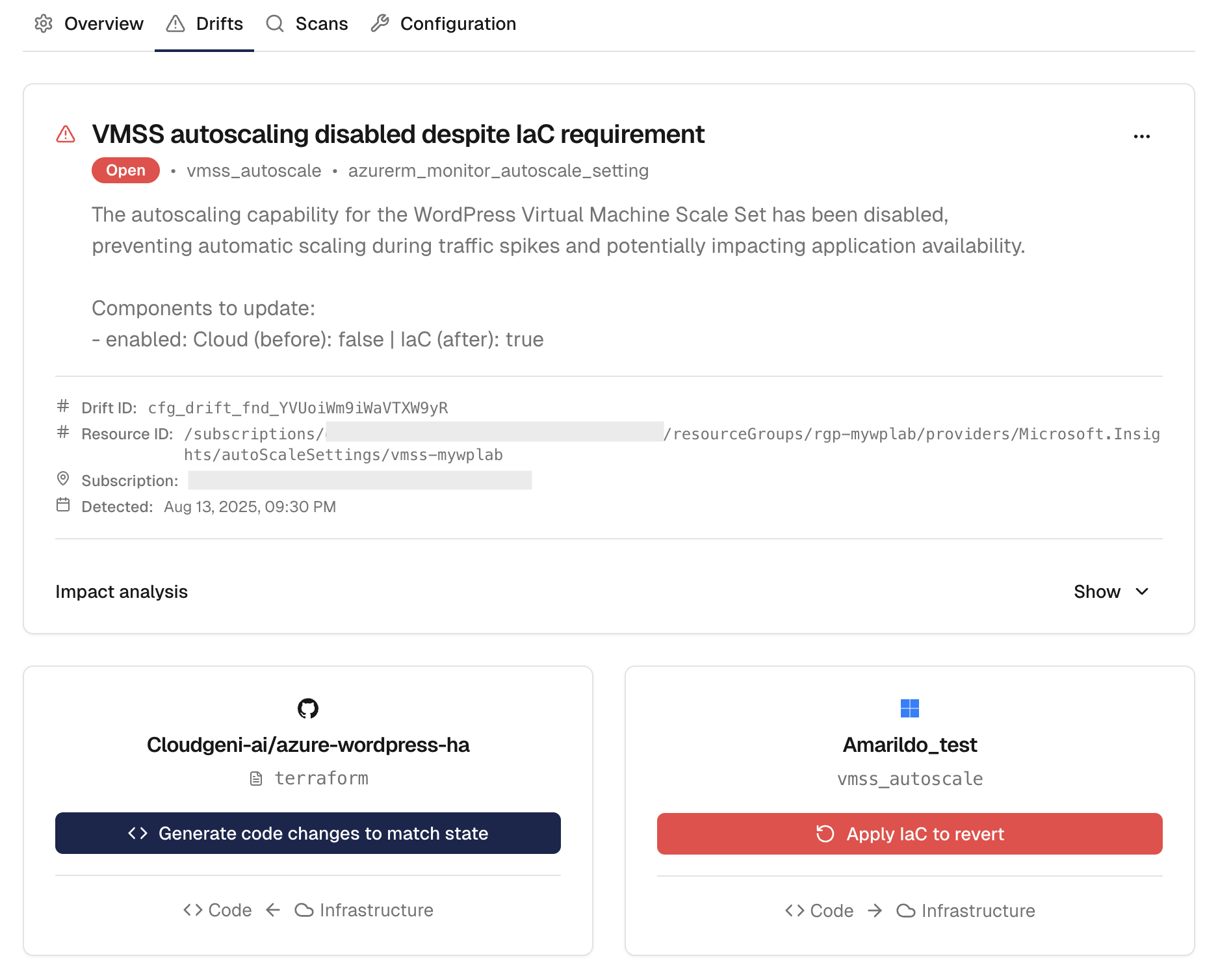
Drift Details
- Resource identification (ARN, ID, name)
- Drift description in plain language
- Impact assessment and risk level
- Affected IaC files and related resources
Drift Remediation
AI-Powered Remediation Suggestions
 For each detected drift, Cloudgeni provides intelligent remediation options:
For each detected drift, Cloudgeni provides intelligent remediation options:
Suggested Actions
- Generate code changes to match actual infrastructure state
- Apply IaC to to revert actual infrastructure state to the IaC definition
Remediation Analysis
- Impact assessment of proposed changes
- Risk evaluation for each remediation option
- Dependencies consideration and potential side effects
- Rollback procedures in case of issues
Code Generation
For IaC updates, Cloudgeni automatically generates:- Terraform configuration updates
- Terragrunt configuration modifications
- Azure Bicep changes
- Proper syntax and formatting
Creating Remediation Pull Requests
 Streamline your remediation workflow with automated pull request creation:
Streamline your remediation workflow with automated pull request creation:
PR Generation Process
- Select drift items to remediate (single or multiple)
- Choose remediation approach:
- Update IaC to match live state
- Revert resources to IaC state
- Mixed approach (resource-by-resource)
- Review generated changes in the preview
- Add custom commit message and PR description
- Assign reviewers and set labels
- Create pull request directly in your Git repository
PR Content
Each generated pull request includes:- Detailed description of detected drift
- Remediation rationale and impact analysis
- Before/after configuration comparison
- Testing recommendations and validation steps
- Rollback instructions if needed
Integration Features
- Branch protection rule compliance
- Automated testing trigger integration
- CI/CD pipeline compatibility
- Review requirement enforcement
Best Practices
Monitoring Strategy
- Start with daily scans for critical production infrastructure
- Use weekly scans for development environments
- Monitor high-change resources more frequently
- Set up proper alerting for critical drift detection
Remediation Workflow
- Review all drift before automated remediation
- Test changes in non-production environments first
- Document intentional drift to avoid false positives
- Maintain drift remediation as part of your regular maintenance
Team Collaboration
- Assign drift ownership to specific team members
- Establish SLAs for drift remediation
- Use PR reviews for all IaC changes
- Track remediation metrics and trends
Troubleshooting
Common Issues
Scan Failures- Verify cloud account permissions
- Check repository access credentials
- Ensure IaC files are properly formatted
- Review resource tags and naming conventions
- Check for resources created outside of IaC
- Configure drift exclusion rules if needed
- Limit scan scope for large infrastructures
- Use incremental scans for frequent monitoring
- Contact support for optimization recommendations